C#, .NET, .Net Core
ASP.NET MVC, ASP.NET Web Forms, ASP.NET Core
HTML 5, CSS 3, Javascript, jQuery, Bootstrap
Entity Framework, NHibernate, Dapper
Sql Server, MySql, Oracle
Windows Server, Ubuntu, Debian, Pardus
Xamarin Forms, Android Studio
--- The future of the open web platform is looking very bright!
--- .NET is a free, cross-platform, open source developer platform for building any app.
Google Analytics İzleme
20 Ağustos 2013
Microsoft Office Sürüm ve Adları
Office 2013
Office 2010
Office 2010 Service Pack 2 - 16.07.2013
http://blogs.technet.com/b/office_sustained_engineering/archive/2013/07/16/office-2010-and-sharepoint-2010-service-pack-2-availability.aspx
Office 2007
Office 2003
16 Ağustos 2013
Sql Server - Sql Server Instance'ının yayın yaptığı TCP portunu öğrenme
Identify Port used by SQL Server Database Engine Using SQL Server Configuration Manager
1. Click Start -> Programs -> Microsoft SQL Server 2008 -> Configuration Tools -> SQL Server Configuration Manager
2. In SQL Server Configuration Manager, expand SQL Server Network Configuration and then select Protocols for <instance name> on the left panel. To identify the TCP/IP Port used by the SQL Server Instance, right click onTCP/IP and select Properties from the drop down as shown below.
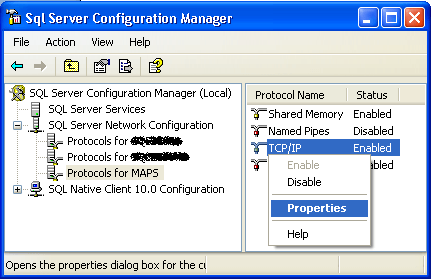
3. In TCP/IP Properties window click on the IP Addresses tab and you will see the Port used by the instance of SQL Server in either TCP Dynamic Ports for a dymanic port or TCP Port for a static port as highlighted in the snippet below.
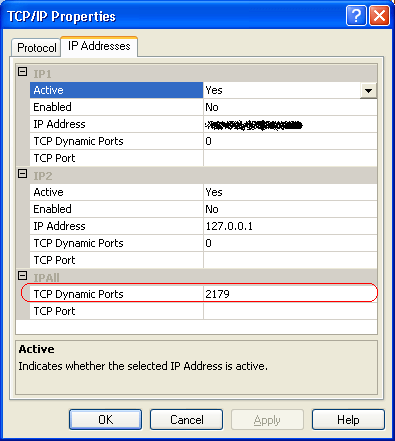
Alıntıdır.
Kaynaklar:
http://www.mssqltips.com/sqlservertip/2495/identify-sql-server-tcp-ip-port-being-used/
http://www.sqlservercentral.com/blogs/sqlandme/2013/05/01/sql-server-finding-tcp-port-number-sql-instance-is-listening-on/
http://blogs.msdn.com/b/arvindsh/archive/2012/09/08/how-to-assign-a-static-port-to-a-sql-server-named-instance-and-avoid-a-common-pitfall.aspx
http://decipherinfosys.wordpress.com/2008/01/02/finding-the-port-number-for-a-particular-sql-server-instance/
http://resources.visual-paradigm.com/index.php/tips-support/95-sql-connection-problem.html
13 Ağustos 2013
Sharepoint - Manage services on server linki görünmeme problemi
Sharepoint'in Central Administration sayfasına girdiğinizde System Settings -> Servers kısmında "Manage services on server" linki görünmemektedir.
Bu linkin görünmesi için Internet Explorer veya Sharepoint Central Administartion uygulaması Run as Administrator olarak açılmalıdır.
Kaynaklar:
http://spandps.com/2012/11/28/missing-options-in-central-admin-sharepoint-2013-sp2013-ps2013/
http://www.mysharepointadventures.com/2012/03/manage-services-on-server-missing-in-central-administration/
Bu linkin görünmesi için Internet Explorer veya Sharepoint Central Administartion uygulaması Run as Administrator olarak açılmalıdır.
Kaynaklar:
http://spandps.com/2012/11/28/missing-options-in-central-admin-sharepoint-2013-sp2013-ps2013/
http://www.mysharepointadventures.com/2012/03/manage-services-on-server-missing-in-central-administration/
09 Ağustos 2013
nopcommerce - A generic error occurred in GDI+ hatası
nopcommerce version 2.60'da A generic error occurred in GDI+. at System.Drawing.Image.Save ...
şeklinde hata aldım. Bu hata resim oluşturma esnasındaki yazma hatasından kaynaklanıyor.
/Content/Images klasörüne IIS user ve Worker Process user'ına yazma yetkisi verilerek sorun düzelmektedir.
Kaynak:
http://www.nopcommerce.com/boards/t/21582/a-generic-error-occurred-in-gdi.aspx
http://www.nopcommerce.com/boards/t/7165/a-generic-error-occurred-in-gdi.aspx
şeklinde hata aldım. Bu hata resim oluşturma esnasındaki yazma hatasından kaynaklanıyor.
/Content/Images klasörüne IIS user ve Worker Process user'ına yazma yetkisi verilerek sorun düzelmektedir.
Kaynak:
http://www.nopcommerce.com/boards/t/21582/a-generic-error-occurred-in-gdi.aspx
http://www.nopcommerce.com/boards/t/7165/a-generic-error-occurred-in-gdi.aspx
05 Ağustos 2013
Windows Server 2013 - Sql Server 2012 kurulum çalışma sorunu
Windows Server 2013'de Sql Server 2012 kurulumu başlattım, kurulum esnasında sunucuda .net 3.5 features kurulmasını gerektiğini belirtti. .net 3.5 feature'ını kurdum. Tekrar sql server 2012 kurulumunu başlattım. Başlar başlamaz;
...
Could not load file or assembly 'System, Version=4.0.0.0, Culture=neutral, PublicKeyToken=b77a5c561934e089' or one of its dependencies
...
şeklinde hata verdi.
Hatanın çözümü:
So the problem probably wasn't that System.dll couldn't be found, but some user.config file for the landingpage executable. The solution is as simple as it is radical: remove the entire (temporary) folder 'C:\Documents and Settings\_USERNAME_\Local Settings\Application Data\Microsoft_Corporation' (where USERNAME_ is, of course, the current username). After this the setup should start up without any problems.
Kaynak:
http://bloggingabout.net/blogs/rick/archive/2012/01/27/unhandled-exception-installing-sql-server-2008-r2-in-a-windows-xp-machine.aspx
...
Could not load file or assembly 'System, Version=4.0.0.0, Culture=neutral, PublicKeyToken=b77a5c561934e089' or one of its dependencies
...
şeklinde hata verdi.
Hatanın çözümü:
So the problem probably wasn't that System.dll couldn't be found, but some user.config file for the landingpage executable. The solution is as simple as it is radical: remove the entire (temporary) folder 'C:\Documents and Settings\_USERNAME_\Local Settings\Application Data\Microsoft_Corporation' (where USERNAME_ is, of course, the current username). After this the setup should start up without any problems.
Kaynak:
http://bloggingabout.net/blogs/rick/archive/2012/01/27/unhandled-exception-installing-sql-server-2008-r2-in-a-windows-xp-machine.aspx
02 Ağustos 2013
Windows Server 2012 - .NET Framework 4.5 feature silinince GUI yüklenmeme sorunu
Windows Server 2013 sunucunda .NET Framework 4.5 feature silinince Windows GUI'si açılmamaktadır. Bunun için tekrar ilgili feature'lar aktif edilmelidir. Komutu aşağıdaki gibidir.
--
Quick tip. I took a call from a developer today who had removed the .NET Framework 4.5 feature
from a Windows Server 2012 development box. After a reboot only a command prompt was visible. When running SConfig there was no option to enable the GUI, PowerShell also wouldn’t fire up.
In this case to get your GUI back run the below from the command line :
Dism /online /enable-feature /all /featurename:Server-Gui-Mgmt /featurename:Server-Gui-Shell /featurename:ServerCore-FullServer
--
Kaynak:
http://ww2.logicaltech.com.au/blogs/?p=519
--
Quick tip. I took a call from a developer today who had removed the .NET Framework 4.5 feature
from a Windows Server 2012 development box. After a reboot only a command prompt was visible. When running SConfig there was no option to enable the GUI, PowerShell also wouldn’t fire up.
In this case to get your GUI back run the below from the command line :
Dism /online /enable-feature /all /featurename:Server-Gui-Mgmt /featurename:Server-Gui-Shell /featurename:ServerCore-FullServer
--
Kaynak:
http://ww2.logicaltech.com.au/blogs/?p=519
01 Ağustos 2013
Windows Server 2012 - .NET Framework 3.5 Yükleme
Add Roles and Features'dan seçince hata veriyor, yükleme kaynağı belirtmek gerekmektedir.
Adımlar:
http://adembuyukozer.com/windows-server-2012-net-framework-3-5-install/
Adımlar:
http://adembuyukozer.com/windows-server-2012-net-framework-3-5-install/
Kaydol:
Yorumlar (Atom)